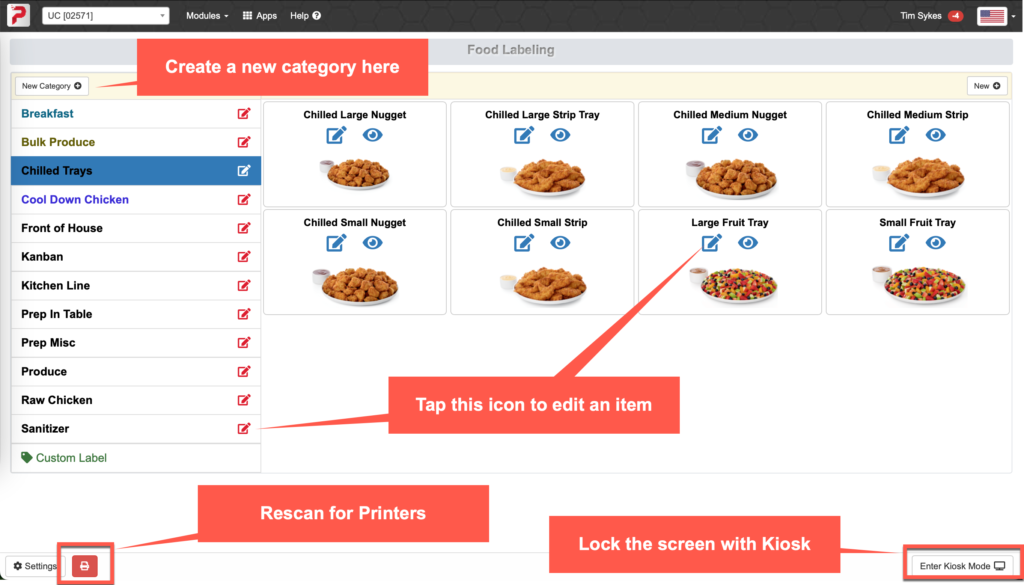Food Labeling Setup
The setup process takes about 15 minutes. You will need an iPad and our Bluetooth Printer.To Get Started follow the Steps Below:
Step 1: Install the iPad and Printer at the fresh food area and turn on the iPad Bluetooth with these instructions.
Step 2: Setup your Printer by logging into Modules>Labels here. When you try to print a label the system will scan for devices causing a “Device list” to appear….choose “Prep” to establish the connection to your iPad/tablet. These printers DO NOT require bluetooth pairing.
Step 3: Setup User Permissions: Admins have access to all modules but If you want to give a user access to Food Labeling go here then “Search for user” and add their name and set their permissions to allow for Manage Labels and Print labels.
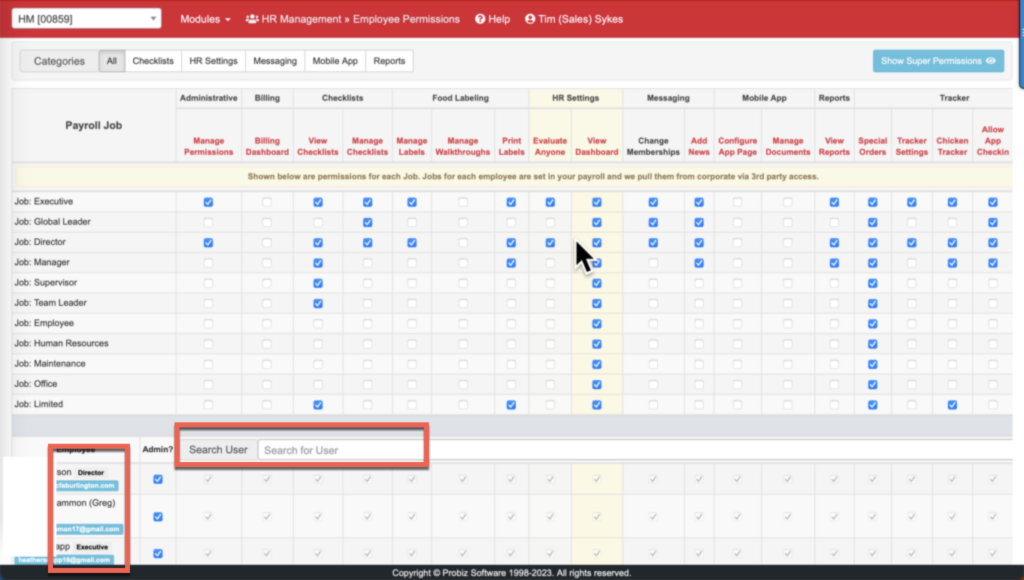
Step 4: Start Using Labeling: You can adjust the prep time and add new items quickly by tapping the buttons shown below. Kiosk mode button locks the screen to labeling and a requires an admin password to unlock it. If the printer disconnects use Rescan for printers to reconnect: