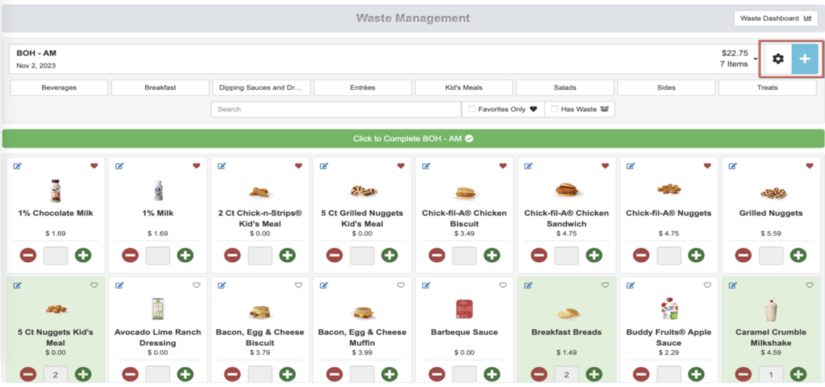Waste Management Setup
The Setup process takes 15 minutes. You will need an iPad or Phone to use waste manager. Once a report is created, the information is sent to the waste team in messaging and the data is sent to the dashboard so management can monitor store waste. To Get Started follow the Steps Below:
Step 1: Create a Waste Report: Login to Probiz mobile app (tap App Menu) or Login via the web (go to modules>waste management). Tap the Gear icon to start a new Waste report or tap the + sign to add a new item to a menu.

Step 2: Create Alert Recipients by Logging to the Probiz App>App Menu>Messagingby going to the App Menu>Manage Alert Recipients to setup a Waste management team to receive alerts about each waste report. The Left image shows the info sent to the team and the right image shows the alert details once they are clicked on.
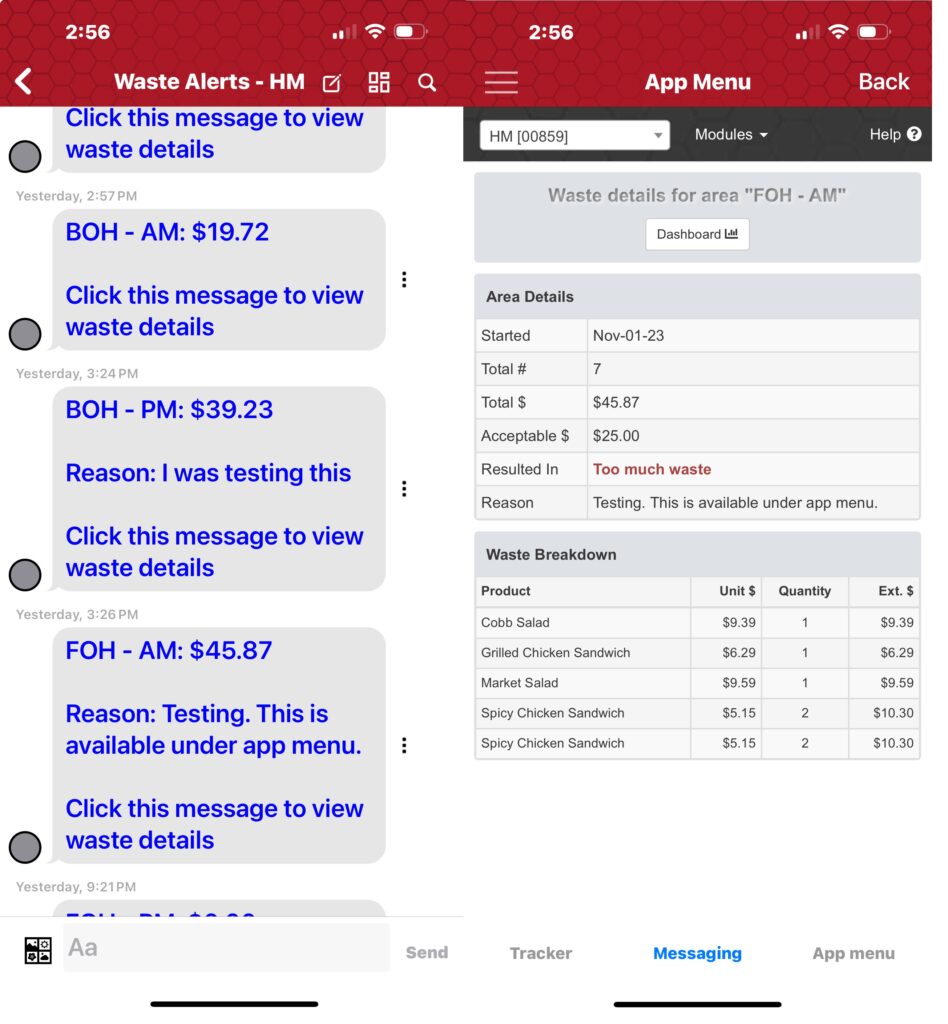
The Waste Dashboard:shows management excessive waste areas. This can be accessed at the top of each message or by going to >App menu>waste management>Dashboard. You can also Login via the web and go to Probiz>modules>waste dashboard.